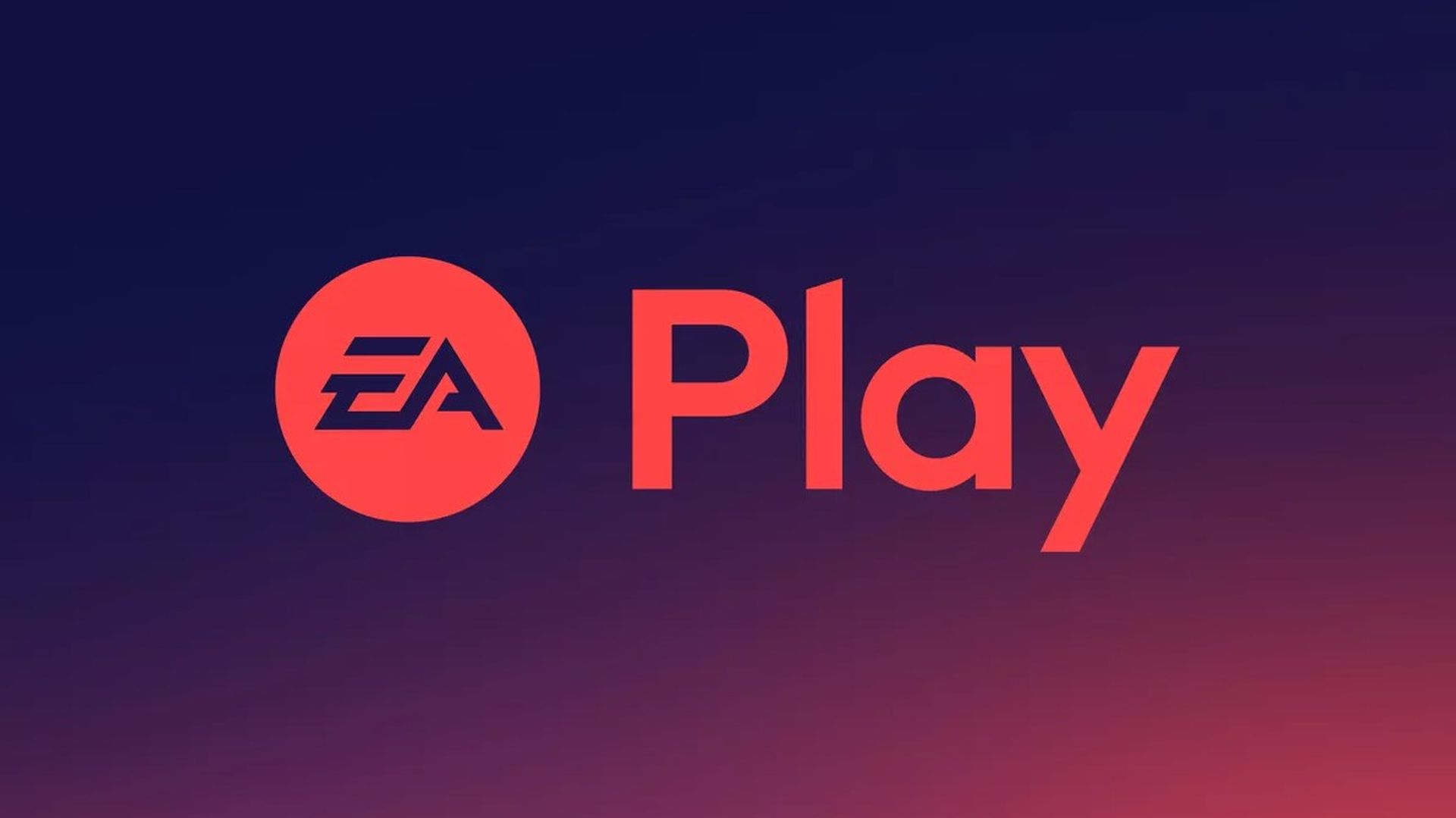Cyberpunk 2077 Won't be 200 GB on Installation, PC Requirements Coming Soon
Yesterday's reveal event for the GeForce RTX 30 series was special indeed, showcasing the next generation of Nvidia GPUs like the sumptuous RTX 3090. It also revealed how the GPU series' ray-tracing would look with certain games, like CD Projekt RED's Cyberpunk 2077. However, during the presentation, a slide appeared that seemed to indicate the game's size reaching 200 GB or so.
CD Projekt RED Community Coordinator Marcin Momot clarified this on Twitter afterwards, noting that, "The game won't take up 200GB when installed. You can expect the required HDD space to be on par with other modern titles." He also stated that while system requirements for PC weren't available yet, they are "coming soon." If Cyberpunk 2077 follows the trend of modern triple A titles, then it wouldn't be surprising to see it hit 70 to 90 GB in total installation size.
Nevertheless, that is better than a whopping 200 GB. Cyberpunk 2077 is currently slated to release on November 19th for Xbox One, PS4 and PC with support for Xbox Series X and PS5 available. A new episode of Night City Wire will broadcast during Tokyo Game Show 2020 later this month so stay tuned for more even more details on the RPG.
While the @CyberpunkGame system requirements are not out yet (they are coming soon, though!), I wanted to address this topic from reddit. The game won't take up 200GB when installed. You can expect the required HDD space to be on par with other modern titles. pic.twitter.com/tRigjPWLfC
— Marcin Momot (@Marcin360) September 2, 2020
Microsoft Flight Simulator Guide – How to Read Runway Lights and All Keyboard Shortcuts
Assuming that you've begun dipping your toes into the many complexities of Microsoft Flight Simulator, it's good to know about runway lights which can be seen on the side of runways. Since these come into play while landing an aircraft, it's important to understand what they are. Runway lights fall into Precision Approach Path Indicators or PAPI and Visual Approach Approach Slope Indicators or VASI.
Red or white lights arranged in one row make up PAPI and there are several configuration that provide different details on your approach. For example, if all the lights are red, then you're flying too low. If all the lights are white, then you're too high. If one light is white while the remaining three are red, then you're slightly low whereas being slightly high is indicated by a single red light and three white lights. If two lights are red and two are white, then you're clear for landing.
Next up are VASI, which consist of two rows of red or white lights. There are only three configurations to worry about here. All the lights being red means you're too low whereas if they're all white, then you're too high. If the approach is good, then it will be indicated by the closer lights being white and the father lights being red.
All Keyboard Shortcuts
In case it wasn't obvious enough by all the settings, Microsoft Flight Simulator is a very, very complicated game. You can ease into it thanks to lots of accessibility options but if you're keen on learning on all of the keyboard shortcuts and commands, we've laid them out for you below.
Autopilot
- Autopilot Off – Shift + Alt + Z
- Autopilot On – Alt + Z
- Arm Auto Throttle – Shift + R
- Auto Throttle To GA – Shift + Ctrl + G
- Toggle Avionics Master – Page Up
- Toggle Flight Director – Ctrl + F
- Toggle Yaw Damper – Ctrl + D
- Autopilot Airspeed Hold – Alt + R
- Decrease Autopilot Reference Altitude – Ctrl + Page Down
- Increase Autopilot Reference Altitude – Ctrl + Page Up
- Toggle Autopilot Approach Hold – Ctrl + A
- Toggle Autopilot Attitude Hold – Ctrl + T
- Toggle Autopilot Localizer Hold – Ctrl + O
- Toggle Autopilot Mach Hold – Ctrl + M
- Toggle Autopilot Master – Z
- Autopilot N1 Hold – Ctrl + S
- Decrease Autopilot N1 Reference – Ctrl + End
- Increase Autopilot N1 Reference – Ctrl + Home
- Autopilot Nav1 Hold – Ctrl + N
- Decrease Autopilot Reference Airspeed – Shift + Ctrl + Delete
- Increase Autopilot Reference Airspeed – Shift + Ctrl + Insert
- Decrease Autopilot Reference VS – Ctrl + End
- Increase Autopilot Reference VS – Ctrl + Home
- Toggle Autopilot Wing Leveler – Ctrl + V
Camera Keys
Slew Mode
- Slew Y-Axis Translation Freeze – F2
- Slew Roll Left – Num 7
- Slew Roll Right – Num 9
- Slew X-Axis Translation Freeze – Num 5
- Slew Yaw Left – Num 1
- Slew Yaw Right – Num 3
- Slew Translate Left – Num 4
- Slew Pitch Down (Fast) – F8
- Slew Pitch Freeze – F6
- Slew Pitch Down – Num 0
- Slew Pitch Up – 9
- Slew Pitch Up (Fast) – F5
- Slew Pitch Up (Slow) – F7
- Slew Translate Right – Num 6
- Toggle Slew Mode – Y
- Slew Translate Up (Slow) – F3
- Slew Translate Up (Fast) – F4
- Slew Translate Backward – Num 2
- Slew Translate Forward – Num 8
- Slew Translate Down (Fast) – F1
- Slew Translate Down (Slow) – A
Camera Mode Switches
- Cockpit/External View Mode – End
- Toggle Drone – Insert
Cockpit Camera
- Cockpit Look Down – Shift + Down
- Cockpit Look Left – Shift + Left
- Cockpit Look Right – Shift + Right
- Cockpit Look Up – Shift + Up
- Cockpit Quickview Up – Ctrl + Up
- Cockpit Quickview Rear – Ctrl + Down
- Cockpit Quickview Right – Ctrl + Right
- Cockpit Quickview Left – Ctrl + Left
- Cockpit Quickview Cycle – Q
- Load Custom Camera 0 – Alt + 0
- Load Custom Camera 1 – Alt + 1
- Load Custom Camera 2 – Alt + 2
- Load Custom Camera 3 – Alt + 3
- Load Custom Camera 4 – Alt + 4
- Load Custom Camera 5 – Alt + 5
- Load Custom Camera 6 – Alt + 6
- Load Custom Camera 7 – Alt + 7
- Load Custom Camera 8 – Alt + 8
- Load Custom Camera 9 – Alt + 9
- Load Next Custom Camera – K
- Load Previous Custom Camera – Shift + K
- Save Custom Camera 0 – Ctrl + Alt + 0
- Save Custom Camera 1 – Ctrl + Alt + 1
- Save Custom Camera 2 – Ctrl + Alt + 2
- Save Custom Camera 3 – Ctrl + Alt + 3
- Save Custom Camera 4 – Ctrl + Alt + 4
- Save Custom Camera 5 – Ctrl + Alt + 5
- Save Custom Camera 6 – Ctrl + Alt + 6
- Save Custom Camera 7 – Ctrl + Alt + 7
- Save Custom Camera 8 – Ctrl + Alt + 8
- Save Custom Camera 9 – Ctrl + Alt + 9
- Reset Cockpit View – Ctrl + Space / F
- Cockpit View Upper – Space
- Unzoom Cockpit View – –
- Toggle Smart Camera – S
- Zoom Cockpit View – =
- Decrease Cockpit View Height – Down
- Increase Cockpit View Height – Up
- Translate Cockpit View Backward – Right Alt + Down
- Translate Cockpit View Forward – Right Alt + Up
- Translate Cockpit View Left – Left
- Translate Cockpit View Right – Right
Drone Camera
- Toggle Drone Depth Of Field – F1
- Toggle Foreground Blur – F5
- Drone Top Down View – Ctrl + Space
- Attach Drone To Next Target – Ctrll + Page Up
- Attach Drone To Previous Target – Ctrl + Page Down
- Toggle Drone Auto Exposure – Ctrl + F4
- Toggle Drone Auto Focus – F4
- Decrease Drone Rotation Speed – F3
- Decrease Drone Translation Speed – F1
- Decrease Drone Depth Of Field – F2
- Increase Drone Depth Of Field – F3
- Decrease Drone Exposure – Ctrl + F2
- Increase Drone Exposure – Ctrl + F3
- Increase Drone Rotation Speed – F4
- Increase Drone Translation Speed – F2
- Lock Drone To Next Target – T
- Lock Drone To Previous Target – Shift + T
- Translate Drone Backward – S
- Translate Drone Down – F
- Translate Drone Forward – W
- Translate Drone Left – A
- Translate Drone Right – D
- Translate Drone Up – R
- Reset Drone Roll – Space
- Reset Drone Target Offset – Num 5
- Pitch Drone Down – Num 2
- Roll Drone Right – Num 9
- Pitch Drone Up – Num 8
- Yaw Drone Left – Num 4
- Yaw Drone Right – Num 6
- Roll Drone Left – Num 7
- Toggle Drone Follow Mode – Tab
- Toggle Drone Lock Mode – Ctrl + Tab
- Increase Drone Zoom – Num +
- Decrease Drone Zoom – Num –
- Toggle Plane Controls – C
External Camera
- External Quickview Left – Ctrl + Left
- External Quickview Rear – Ctrl + Down
- External Quickview Right – Ctrl + Right
- External Quickview Top – Ctrl + Up
- Reset External View – Ctrl + Space / F
- Unzoom External View – –
- Zoom External View – =
Fixed Camera
- Reset Fixed Camera – F
- Previous Fixed Camera – Shift + A
- Next Fixed Camera – A
- Toggle Fixed Camera 10 – Ctrl + Shift + 0
- Toggle Fixed Camera 1 – Ctrl + Shift + 1
- Toggle Fixed Camera 2 – Ctrl + Shift + 2
- Toggle Fixed Camera 3 – Ctrl + Shift + 3
- Toggle Fixed Camera 4 – Ctrl + Shift + 4
- Toggle Fixed Camera 5 – Ctrl + Shift + 5
- Toggle Fixed Camera 6 – Ctrl + Shift + 6
- Toggle Fixed Camera 7 – Ctrl + Shift + 7
- Toggle Fixed Camera 8 – Ctrl + Shift + 8
- Toggle Fixed Camera 9 – Ctrl + Shift + 9
Radio
ADF
- ADF – Shift + Ctrl + A
Comms
- Com Radio – C
- Set Com1 Standby – Shift + Alt + X
- Com1 Switch To Standby – Alt + U
DME
- DME – F
NAV
- Decrease NAV1 Frequency (Fract, Carry) – Shift + Ctrl + Page Down
- Increase NAV1 Frequency (Fract, Carry) – Shift + Ctrl + Page Up
- NAV1 Swap – Shift + Ctrl + N
- NAV Radio – N
VOR
- Decrease VOR1 OBS – Shift + Ctrl + End
- Increase VOR1 OBS – Shift + Ctrl + Home
- VOR OBS – Shift + V
XPNDR
- Transponder – T
- Set Transponder – Shift + Alt + W
- Display ATC – Scroll Lock
- ATC Panel Choice 0 – 0
- ATC Panel Choice 1 – 1
- ATC Panel Choice 2 – 2
- ATC Panel Choice 3 – 3
- ATC Panel Choice 4 – 4
- ATC Panel Choice 5 – 5
- ATC Panel Choice 6 – 6
- ATC Panel Choice 7 – 7
- ATC Panel Choice 8 – 8
- ATC Panel Choice 9 – 9
- Frequency Swap – X
- Increase Wheel Speed – Shift
Systems Keys
Anti Ice
- Toggle Anti Ice – H
- Toggle Pilot Heat – Shift + H
Electrics
- Toggle Master Alternator – Alt + A
- Toggle Master Battery – Alt + B
- Toggle Master Battery & Alternator – Shift + M
Engine Instruments
- Toggle Master Ignition Switch – Alt + I
- Decrease Cowl Flap – Shift + Ctrl + C
- Increase Cowl Flap – Shift + Ctrl + V
- Select Engine – E
- Auto Start Engine – Ctrl + E
- Engine Autostop – Shift + Ctrl + E
- Magneto – M
- Magnetos Both – Shift + Alt + F
- Magnetos Left – Shift + Alt + S
- Magnetos Off – Shift + Alt + Q
- Magnetos Right – Shift + Alt + D
- Magnetos Start – Shift + Alt + G
Primary Control Surfaces
- Aileron Left (Roll Left – Num 4
- Aileron Right (roll Right) – Num 6
- Center Ailer Rudder – Num 5
- Elevator Down (Pitch Down) – Num 8
- Elevator Up (Pitch Up) – Num 2
- Toggle Water Rudder – Ctrl + W
- Rudder Left (Yaw Left) – Num 0
- Rudder Right (Yaw Right) – Enter
Secondary Control Surfaces
- Decrease Flaps – F6
- Extends Flaps – F8
- Increase Flaps – F7
- Retract Flaps – F5
- Toggle Spoilers – Num Divide
Control Trimming Surfaces
- Aileron Trim Left – Ctrl + Num 4
- Aileron Trim Right – Ctrl + Num 6
- Rudder Trim Left – Ctrl + Num 0
- Rudder Trim Right – Ctrl + Enter
- Elevator Trim Down (Nose Down) – Num 7
- Elevator Trim Up (Nose Up) – Num 1
Flight Instruments
- Set Altimeter – B
- Decrease Heading Bug – Ctrl + Delete
- Increase Heading Bug – Ctrl + Insert
- Select Heading Bug – Shift + Ctrl + H
- Set Heading Indicator – D
- Toggle Alternate Static – Alt + S
- Select Airspeed Bug – Shift + Ctrl + R
- Select Altitude Bug – Shift + Ctrl + Z
- Toggle Autorudder – Shift + Ctrl + U
Fuel
- Fuel Selector 1 All – Alt + W
- Fuel Selector 1 Off – Ctrl + Alt + W
- Toggle All Fuel Valves – Alt + V
- Toggle Fuel Dump – Shift + Ctrl + D
Misc
- Toggle Fuel Pump – Alt + P
- Toggle Marker Sound – Ctrl + 3
- Minus – Ctrl + Num –
- Plus – Ctrl + Num +
- Toggle Pushback – Shift + P
- Request Fuel – Shift + F
- Display Navlog – N
- Display Map – V
- Sim Rate – R
- Skip RTC – Backspace
- New UI Window Mode – Right Alt
- Toggle Delegate Control To Copilot – Ctrl + Alt + X
Instrument Views
- Previous Instrument View – Shift + A
- Next Instrument View – A
- Toggle Instrument View 10 – Ctrl + 0
- Toggle Instrument View 1 – Ctrl + 1
- Toggle Instrument View 2 – Ctrl + 2
- Toggle Instrument View 3 – Ctrl + 3
- Toggle Instrument View 4 – Ctrl + 4
- Toggle Instrument View 5 – Ctrl + 5
- Toggle Instrument View 6 – Ctrl + 6
- Toggle Instrument View 7 – Ctrl + 7
- Toggle Instrument View 8 – Ctrl + 8
- Toggle Instrument View 9 – Ctrl + 9
- Select Next POI – Page Up
- Reset Smartcam – Ctrl + F
- Set Custom Smartcam Target – T
- Next Smartcam Target – Page Up + Ctrl
- Camera AI Player – Home + Ctrl
- Previous Smartcam Target – Page Down + Ctrl
- Toggle Follow Smartcam Target – Page Down
- Unset Custom Smartcam Target – Shift + T
Brake Keys
- Right Brake – Num Minus
- Toggle Parking Brakes – Ctrl + Num Decimal
- Brakes – Num Decimal
- Left Brake – Num Multiply
Landing Gears
- Toggle Landing Gear – G
- Gear Down – Ctrl + G
- Toggle Tail Wheel Lock – Shift + G
Exterior Lights
- Toggle Strobes – O
- Toggle Beacon Light – Alt + H
- Toggle Nav Light – Alt + N
- Toggle Taxi Lights – Alt + J
- Toggle Landing Lights – Ctrl + I
- Landing Lights Down – Shift + Ctrl + Num 2
- Landing Light Home – Shift + Ctrl + Num 5
- Landing Light Left – Shift + Ctrl + Num 4
- Landing light Right – Shift + Ctrl + Num 6
- Landing light Up – Shift + Ctrl + Num 8
Interior Lights
- Toggle Flashlight – Alt + l
- Toggle Lights – l
Menu Keys
- Toggle Active Pause – Pause
- Toggle Basic Control Panel – Ctrl + C
- Clear Search – Delete
- Toggle Pause – ESC
- Select 1 – Alt + F1
- Select 2 – Alt + F2
- Select 3 – Alt + F3
- Select 4 – Alt + F4
- Display Checklist – Shift + C
- Next Toolbar Panel – .
- Previous Toolbar Panel – /
- Back To Main Menu – End
- Close Menu – Backspace
- Fly – Enter
- Change Aircraft – F11
- Liveries – F12
- See Specifications – F10
- Help Menu – Tab
- Restart Free Flight – Home
- Restart Activity – Home
Power Management
Propeller
- Decrease Propeller Pitch – Ctrl + F2
- Propeller Pitch Hi – Ctrl + F4
- Increase Propeller Pitch – Ctrl + F3
- Propeller Pitch Lo – Ctrl + F1
Mixture
- Decrease Mixture – Shift + Ctrl + F2
- Increase Mixture (Small) – Shift + Ctrl + F3
- Set Mixture Lean – Shift + Ctrl + F1
- Set Mixture Rich – Shift + Ctrl + F4
Throttle
- Throttle Cut – F1
- Decrease Throttle – F2
- Increase Throttle – F3
Xbox Series S Mention Spotted on Game Pass Ultimate Trial Code Sheet
The Xbox Series S is probably among the worst kept secrets in the industry right now. Leaks have been talking about a cheaper variant of the next-gen Xbox – internally codenamed Lockhart at Microsoft – for well over a year, while recent leaks have emerged time and again to mention the Xbox Series S by name.
Another one of those recently popped up, by the looks of it. Over on Twitter, @BraviaryBrendan uploaded pictures that continue to point to the existence of the Xbox Series S. More specifically, the console is explicitly mentioned by name on an Xbox Game Pass free trial code voucher that comes inside the box of a new Xbox controller. Take a look below.
Another recent rumour suggested that the Xbox Series S would be receiving new information before TGS 2020 later this month. That's significant, of course, because that'll finally put a stop to the leaks and Microsoft will finally be able to publicly acknowledge the console.
I got a new controller for my Xbox since mine was broken. Interestingly enough, the Game Pass Ultimate trial code sheet mentions the unannounced @Xbox Series S. It's definitely a thing. pic.twitter.com/GX1rOYG5g7
— Brendan (@BraviaryBrendan) August 31, 2020
Here's some tea to add onto this: I bought this controller directly from Microsoft online. Bruh momento.
— Brendan (@BraviaryBrendan) September 1, 2020
Xbox Series X Price Will be Revealed "When We're Ready," Says Microsoft Exec
Microsoft and Sony have been locked in the most ridiculous game of chicken, with both seemingly waiting for the other to announce the price of their console first. With less than three months left before the PS5 and Xbox Series X release, their pricing still remains an unknown, and given how crucial that is as a factor in people's decisions to buy a new console, it's understandable given way to a lot of frustration.
You'd think that those price announcements will be coming any time now, but things remain as vague as ever. For instance, replying recently to a user on Twitter who remarked about the lack of price details on the Xbox Series X and PS5, Xbox's UK marketing lead Samual Bateman said that though he understands people are waiting on that information to plan potential purchases, those details are not quite ready. "We'll let you all know when we're ready," Bateman wrote.
That's about as vague and non-committal as a reply can get, and leaves us back at square one- waiting for that price announcement to come, thinking that surely it can't be much longer now.
Microsoft have confirmed that they will be at the TGS digital show this year, but they've also clarified that no next-gen details will be shared. Recent report, however, that details on the Xbox Series X and the oft-leaked Xbox Series S will be arriving before that, so here's hoping those details talk about their prices as well.
A recent report suggested that the Xbox Series X will be out in early November. Microsoft have confirmed a November launch window for the console, while leaks have pointed to a November 6 launch.
I understand everyone is excited to know and people want to plan purchases etc. We'll let you all know when we're ready
— Samuel Bateman (@samuelofc) August 31, 2020
EA Play Is Now Available Directly On Steam
Like several of the major third party publishers, EA left the popular Steam PC storefront to create their own in Origin. Slowly, the company has been finding its way back to Valve's storefront. And now, the final piece of that puzzle has come in the form of EA Play.
EA Play is the rebranded EA Access, if you weren't aware. It is a subscription service that allows you early access to new releases, discounts on said new releases, and a huge backlog of EA's previous titles. The service has several tiers with the lowest one beginning at $4.99 a month. You can now sign up for the service directly on Steam, which you can read more information about through here.
Keep in mind that while you will have full access to the EA Play library, some titles will still require you to use the Origin launcher since not every title has been moved over. But either way, now you can manage everything directly from Steam if you wish.
There's always those games that find a very big audience that you probably never expected. Dead by Daylight began the trend of 4v1 games with its own original horror themes. Since its release in 2016, its user base has grown significantly, and it's become a huge crossover for classic horror franchises. It even brought back Silent Hill for us, which deserves kudos. And it seems there's no reason for them to stop, as it will be available on even more platforms soon, and those that are running now will be upgraded.
The developer officially announced the game would be coming to the PS5 and Xbox Series X, and you can upgrade in your respective console family free of charge. Not only that, though, the existing versions will get their own overhauls they are calling The Realm Beyond. It will see upgrades to the game's visuals and animations, and will begin this month. You can see the video for more details below.
Dead by Daylight is available now for PlayStation 4, Xbox One, Switch, PC and iOS and Android mobile devices. The Realm Beyond updates will begin starting September 8th. The game will also come to PS5 and Xbox Series X at a later date, and is also set to come to Google Stadia later this month.
Persona 4 Golden PC Gets New Update For Progression, Crashing, Resolution Issues, And More
Earlier this year, we got the surprise drop of Persona 4 Golden on Steam. While spin offs of the series has been on a variety of platforms, it marked the first time a mainline Persona title to come to a non-PlayStation platform, as well as the first time a Persona title had come to PC (it's also only the second Atlus title to come to PC in many years). It was a huge success for the company, and for fans, it shows a hope that more PC ports will come as Atlus' parent company, Sega, has said its success has caused it to reevaluate more multiplatform titles. But in the meantime, the Persona 4 we have got a tad of extra polish today.
As seen on the game's official Steam page, the game got a pretty major update. The patch addresses a lot of issues, but the biggest ones is crashes related to the Xbox One controller being connected and disconnected, resolving some issues around the resolution scaling with Windows 10, as well as progression programs. You can read the list at the link above or the full patch notes below.
Persona 4 Golden is available now on PC with patch 1.1 live now. The only other way to play the game is via the PlayStation Vita.
• Fixes to video quizzes
• Fixes to cutscene playback, including a lower playback mode for smoother play on older machines.
• Soft locks occurring around Personamations
• Random crashes reported
• Crashes related to removing Xbox One controllers
• A hang issue that occurs during Midnight Trivia Quiz
• Blank items in inventory causing crashes and freezes.
• Please note that if you are experiencing this issue, your old saves will retain the blank item, so it is suggested that you generate new saves and avoid old saves with blank items.
• An audio issue related the audio setting during Yosuke's Calvary Attack.
• A progression issue that occurs when entering Yukiko's castle.
• Addresses a known issue where Quest 3 could not be completed by some players.
• Optimized cutscene movies for better playback that was causing stuttering.
• When using high resolution monitors, resolved an issue where the Windows 10 resolution scaling was being applied.
• Fixed a freeze issue when equipping a blank item in "Equip > Clothes".
• If you have a blank item in the Clothes menu, please be sure to remove it as these blank items can be still in your currently saved game data. Equipping blank items can trigger various freeze issues in other locations.
• Resolved a soft lock that could occur after an All-Out-Attack.
NieR Replicant Has Been Rated In Taiwan
NieR Automata is one of those games that shows you can never 100% predict what will and won't be a hit. The game was a strange one, spawned from a largely niche first title, but yet, it managed to become a huge hit for Square Enix. Now, we'll be able to go back to the beginning with NieR Replicant (or, if you want to be technical, NieR Replicant ver.1.22474487139), and it seems we could be seeing it soon.
The upcoming title is a remaster of the original title that came out on the PS3 and 360 with reworked gameplay and new material. The game has now been officially rated in Taiwan, which you can see through here. While there is no date attached, a rating generally means an announcement or release isn't too far off. We know Square Enix will be at TGS later this month, though NieR Replicant was not listed on their line up.
NieR Replicant will release at some point for PlayStation 4, Xbox One and PC. The game's eccentric Director has also warned that the game could betray your expectations, so it's also possible the game may not be exactly what fans are expecting. We just have to wait and see for when the game will be officially announced.
Chorus Dev Diary Explains the Developers' Vision for the Game
Deep Silver and developers Fishlabs have been almost entirely silent about their upcoming space combat shooter Chorus since revealing it earlier this year. Recently, we got a very brief but still pretty slick-looking gameplay trailer at Gamescom, and now, Fishlabs have also released a developer diary, in which members of the game's development team talk about various aspects of the experience.
Describing it as an "evolution of space combat shooters", the developers emphasize its dark tone and story and its mysterious world. In the video, various members of the dev team lay down the foundations for Chorus' narrative premise, its central characters, its primary antagonists, and more. There's also some gameplay footage spliced here and there in the video, but most of it seems to be repurposed older gameplay footage. At any rate, there are some interesting details about the game in there, so take a look below.
Chorus launches for the PS4, PS5, Xbox One, Xbox Series X, PC, and Stadia some time in 2021.
Immortals: Fenyx Rising Officially Confirmed as Gods and Monsters' New Name
Ubisoft hadn't said much about Gods and Monsters since they first announced it at E3 2019, but new updates on the game are around the corner. Recently, thanks to age ratings in Taiwan, it was reported that Immortals: Fenyx Rising could be the game's new name, and now, that has been confirmed.
In a blog update talking about the recently confirmed Ubisoft Forward showcase for next week, the company confirmed that the show would also feature "a much-anticipated update on our new IP, Immortals Fenyx Rising, formerly known as Gods and Monsters."
Immortals: Fenyx Rising will likely be a much different game from what it was revealed as last year, and that's probably going to go beyond just its name. Earlier this year, Ubisoft confirmed that their vision for the game had changed, and following a major shift in development, everything from the project's name and tone to its character design and mechanics had been reworked. It'll be interesting to see what its re-reveal will be like.
The Ubisoft Forward event is set for September 10, a little over a week from now. Stay tuned until then, and we'll keep bringing you all the updates that come our way.